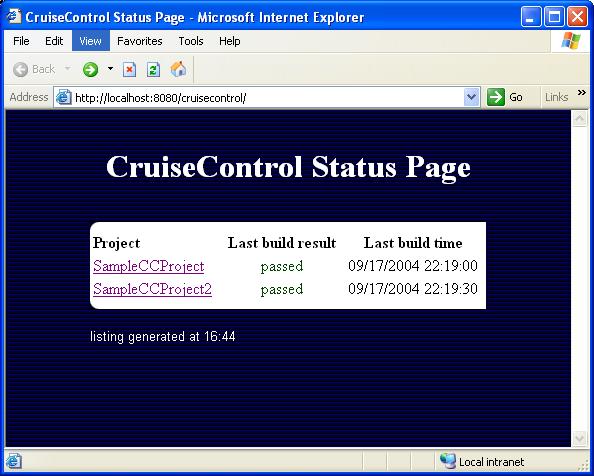
Here the steps I have followed in order to install and run cruisecontrol as a windows service.
- Download cruisecontrol. I used the version 2.6.2 windows installer.
- Run the installer and check the windows service box.
- Remove the service using the command: $ sc delete CruiseControl
- Go to <CRUISE_HOME> folder and edit the wrapper.conf file and be sure it contains the following entry:
# Application parameters.
# Add parameters as needed starting from 1
wrapper.app.parameter.1=CruiseControlWithJetty
wrapper.app.parameter.2=-jmxport
wrapper.app.parameter.3=8000
wrapper.app.parameter.4=-configfile
wrapper.app.parameter.5=config.xml
wrapper.app.parameter.6=-rmiport
wrapper.app.parameter.7=1099
wrapper.app.parameter.8=-webport
wrapper.app.parameter.9=8180 - I set the listening port of cruisecontrol to 8180, you can change the value as you like.
- Open a dos windows corresponding to <CRUISE_HOME> folder and type: $ wrapper -i wrapper.conf
- You should read the message: "wrapper | CruiseControl Service installed."
- Try to open a browser at the url: http://localhost:8180
- If you see the normal screen of cruisecontrol you have been lucky (not like me) and you are done!.
- ...Otherwise...If you see an error like 500 code open the wrapper.log under the log folder. Check for a message like:
Unable to find a javac compiler;
com.sun.tools.javac.Main is not on the classpath.
Perhaps JAVA_HOME does not point to the JDK.
proceed with the following item. - Copy the file tools.jar to <JAVA_HOME>\jre\lib\ext folder. I found this solution here.
- Restart the service, it should be works.
- If still doesn't work... copy the tools.jar also under the folder
/lib/ext
Maybe there is a faster and easier process to have cruisecontrol running as service. Anyway if you follow this guide you will successfully configure cruise as service.